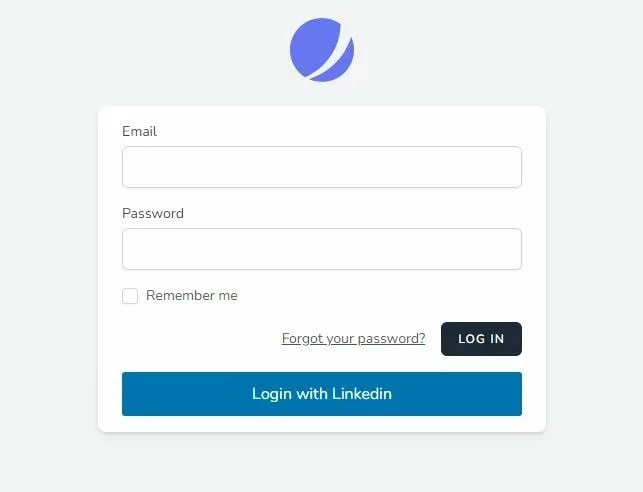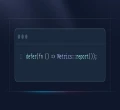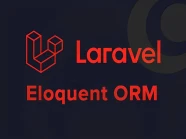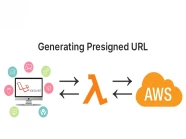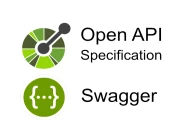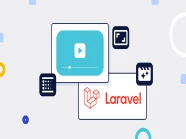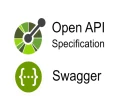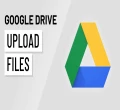LinkedIn là mạng xã hội tập trung vào mạng lưới nghề nghiệp và phát triển nghề nghiệp và chuyên nghiệp lớn nhất thế giới trên internet.
Bạn có thể sử dụng LinkedIn để tìm công việc hoặc cơ hội thực tập phù hợp, kết nối và củng cố các mối quan hệ nghề nghiệp cũng như học các kỹ năng cần thiết để thành công trong sự nghiệp của mình.
Bạn có thể truy cập LinkedIn từ máy tính để bàn, ứng dụng di động LinkedIn hoặc trải nghiệm web di động.
Thực hiện chức năng Login LinkedIn trong Laravel
Ngoài xác thực dựa trên biểu mẫu điển hình, Laravel cũng cung cấp một cách đơn giản và thuận tiện đó là sử dụng Laravel Socialite để xác thực với các nhà cung cấp OAuth.
Laravel Socialite hiện hỗ trợ xác thực qua các nhà cung cấp OAuth như: Facebook, Twitter, LinkedIn, Google, GitHub, GitLab và Bitbucket.
Trong bài viết này, tôi sẽ hướng dẫn các bạn cách sử dụng Laravel Socialite để thực hiện đăng nhập qua LinkedIn.
LinkedIn Client ID and Secret
Bước 1: Đăng nhập LinkedIn và truy cập trang Linkedin Developers Console
Bước 2: Nhấn nút Create app để bắt đầu thực hiện tạo Client ID và Client Secret.
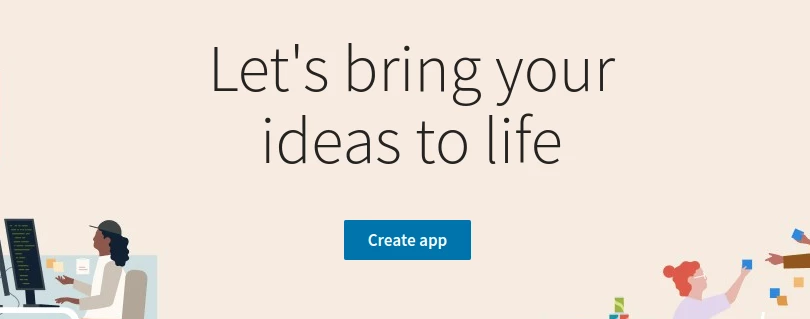
Bước 3: Nhập thông tin App name, Linkeln Page và upload hình ảnh ở mục App Logo:

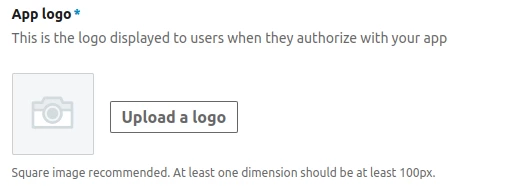
Bước 4: Tích vào mục I have read and agree to these terms và nhấn nút Create:

Bước 5: Tag Products, tìm mục Sign In with LinkedIn using OpenID Connect và nhấn nút Request access:

Bước 6: Popup Request access to Sign In with LinkedIn using OpenID Connect, bạn hãy tích vào mục I have read and agree to these terms và nhấn Request access.
Bước 7: Tag Auth, thêm URL ở mục Authorized redirect URLs for your app trong phần OAuth 2.0 settings:

Bước 8: Tag Auth, phần Application credentials mục Authentication keys là thông tin Client ID và Client Secret:

Cài đặt chức năng Login LinkedIn trong Laravel
Khởi tạo dự án Laravel
Đầu tiên, chúng ta sẽ khởi tạo dự án Laravel mới. Bạn có thể làm điều này bằng cách sử dụng lệnh sau:
composer create-project --prefer-dist laravel/laravel laravel_socialiteBước tiếp theo, chúng ta sẽ tiến hành kết nối đến cơ sở dữ liệu bằng cách chỉnh sửa các thông tin sau trong tập tin .env:
DB_CONNECTION=mysql
DB_HOST=127.0.0.1
DB_PORT=3306
DB_DATABASE=laravel_socialite
DB_USERNAME=root
DB_PASSWORD=Cài đặt Jetstream trong Laravel
Đầu tiên, để bắt đầu, chúng ta cần cài đặt thư viện Jetstream bằng cách chạy lệnh sau:
composer require laravel/jetstreamTiếp theo, chúng ta tiến hành cài đặt Jetstream với Livewire bằng lệnh sau:
php artisan jetstream:install livewireSau khi cài đặt Jetstream, bạn cần tiến hành cài đặt và build NPM dependencies và thực hiện migrate cơ sở dữ liệu:
npm install && npm run build && php artisan migrateCài đặt Socialite trong Laravel
Đầu tiên, để tích hợp tính năng xác thực với nhà cung cấp OAuth, chúng ta sẽ cài đặt thư viện Socialite bằng lệnh sau:
composer require laravel/socialiteChúng ta sẽ thêm thông tin OAuth của LinkedIn vào Laravel, những thông tin xác thực này sẽ được đặt tập tin config/services.php:
'linkedin-openid' => [
'client_id' => env('LINKEDIN_CLIENT_ID'),
'client_secret' => env('LINKEDIN_CLIENT_SECRET'),
'redirect' => env('LINKEDIN_CLIENT_REDIRECT'),
],Tiếp theo, chúng ta cần chỉnh sửa cấu trúc bảng users để có thể lưu các thông tin LinkedIn vào hệ thống bằng lệnh sau:
php artisan make:migration add_linkedin_to_users_table --table=usersSau đó, hãy chỉnh sửa nội dung migrate trên trong thư mục database/migrations như sau:
<?php
use Illuminate\Database\Migrations\Migration;
use Illuminate\Database\Schema\Blueprint;
use Illuminate\Support\Facades\Schema;
return new class extends Migration
{
/**
* Run the migrations.
*/
public function up(): void
{
Schema::table('users', function (Blueprint $table) {
$table->string('linkedin_id');
$table->longText('linkedin_token');
$table->longText('linkedin_refresh_token')->nullable();
});
}
/**
* Reverse the migrations.
*/
public function down(): void
{
Schema::table('users', function (Blueprint $table) {
$table->dropColumn('linkedin_id');
$table->dropColumn('linkedin_token');
$table->dropColumn('linkedin_refresh_token');
});
}
};Sau khi chỉnh sửa migrate, chúng ta sẽ chạy lệnh sau để chỉnh sửa cấu trúc bảng users:
php artisan migrateSau đó, chúng ta sẽ thêm các Column của LinkedIn vào $fillable của Model User trong thư mục app/Models như sau:
<?php
namespace App\Models;
...
class User extends Authenticatable
{
...
protected $fillable = [
...
'linkedin_id',
'linkedin_token',
'linkedin_refresh_token',
];
...
}Tiếp theo, chúng ta sẽ tạo một Controller sẽ thực hiện xử lý đăng nhập LinkedIn bằng lệnh sau:
php artisan make:controller SocialAuthControllerSau khi chạy lệnh trên xong, hãy chỉnh sửa tập tin SocialAuthController.php trong thư mục app/Http/Controllers với nội dung như sau:
<?php
namespace App\Http\Controllers;
use Illuminate\Http\Request;
use Throwable;
use App\Models\User;
use Illuminate\Support\Facades\Auth;
use Illuminate\Support\Facades\Hash;
use Laravel\Socialite\Facades\Socialite;
class SocialAuthController extends Controller
{
public function redirectToProvider($provider)
{
try {
return Socialite::driver($provider)->redirect();
} catch (Throwable $th) {
report($th);
return redirect()->route('login');
}
}
public function handleProviderCallback($provider)
{
$user = self::createOrGetUser($provider);
if ($user) {
Auth::login($user);
return redirect()->route('dashboard');
}
return redirect()->route('login');
}
public function createOrGetUser($provider)
{
try {
$linkedin_user = Socialite::driver($provider)->user();
return User::updateOrCreate([
'linkedin_id' => $linkedin_user->id,
], [
'name' => $linkedin_user->name,
'email' => $linkedin_user->email,
'linkedin_token' => $linkedin_user->token,
'linkedin_refresh_token' => $linkedin_user->refreshToken,
'password' => Hash::make('ManhDanBlogs') // Lưu ý: Bạn nên thay đổi thành password ngẫu nhiên để tăng tính bảo mật.
]);
} catch (Throwable $th) {
report($th);
return false;
}
}
}Chúng ta hãy thiết lập route cho hàm redirectToProvider và handleProviderCallback trong SocialAuthController.php trong tập tin routes/web.php như sau:
<?php
...
use App\Http\Controllers\SocialAuthController;
...
Route::get('auth/{social}', [SocialAuthController::class, 'redirectToProvider'])->name('social_redirect');
Route::get('auth/{social}/callback', [SocialAuthController::class, 'handleProviderCallback'])->name('social_callback');Tiếp theo, chúng ta hãy thêm Client ID and Secret key của LinkedIn mà bạn đã tạo ở trên vào tập tin .env của dự án Laravel:
LINKEDIN_CLIENT_ID=xxxxx
LINKEDIN_CLIENT_SECRET=xxxxx
LINKEDIN_CLIENT_REDIRECT=https://laravel-socialite.manhdan.dev/auth/linkedin-openid/callbackCuối cùng, chúng ta hãy chỉnh sửa tập tin login.blade.php trong thư mục views/auth với nội dung như sau:
<x-guest-layout>
<x-authentication-card>
<x-slot name="logo">
<x-authentication-card-logo />
</x-slot>
<x-validation-errors class="mb-4" />
@if (session('status'))
<div class="mb-4 font-medium text-sm text-green-600">
{{ session('status') }}
</div>
@endif
<form method="POST" action="{{ route('login') }}">
@csrf
<div>
<x-label for="email" value="{{ __('Email') }}" />
<x-input id="email" class="block mt-1 w-full" type="email" name="email" :value="old('email')" required autofocus autocomplete="username" />
</div>
<div class="mt-4">
<x-label for="password" value="{{ __('Password') }}" />
<x-input id="password" class="block mt-1 w-full" type="password" name="password" required autocomplete="current-password" />
</div>
<div class="block mt-4">
<label for="remember_me" class="flex items-center">
<x-checkbox id="remember_me" name="remember" />
<span class="ms-2 text-sm text-gray-600">{{ __('Remember me') }}</span>
</label>
</div>
<div class="flex items-center justify-end mt-4">
@if (Route::has('password.request'))
<a class="underline text-sm text-gray-600 hover:text-gray-900 rounded-md focus:outline-none focus:ring-2 focus:ring-offset-2 focus:ring-indigo-500" href="{{ route('password.request') }}">
{{ __('Forgot your password?') }}
</a>
@endif
<x-button class="ms-4">
{{ __('Log in') }}
</x-button>
</div>
<div class="flex items-center justify-end mt-4">
<a class="btn" href="{{ route('social_redirect', ['social' => 'linkedin-openid']) }}" style="background: #0073b1; color: #ffffff; padding: 10px; width: 100%; text-align: center; display: block; border-radius:3px;">
Login with LinkedIn
</a>
</div>
</form>
</x-authentication-card>
</x-guest-layout>Kết quả của công việc bạn đã làm đang chờ bạn khám phá!
Sau khi đã hoàn thành các bước trên, giờ là lúc để chúng ta sẽ cùng nhau khám phá thành quả công sức của mình.
Chúng ta sẽ tiến hành đăng nhập vào trang Laravel, và địa chỉ truy cập cụ thể như sau trong bài viết này:
https://laravel-socialite.manhdan.dev/loginĐây chính là thành quả của chúng ta sau khi thực hiện các bước ở phía trên 🤤🤤🤤🏆🍨🍨🍨.